1) Go to your cPanel login URL
-
In your browser, visit one of:
-
https://yourdomain.com/cpanel -
https://server123.host.com:2083(your host’s server hostname)
-
-
Your hosting provider will share the exact link in your welcome email.
2) Enter your cPanel username and password
-
On the cPanel login page, type your Username and Password.
-
Click Log In.
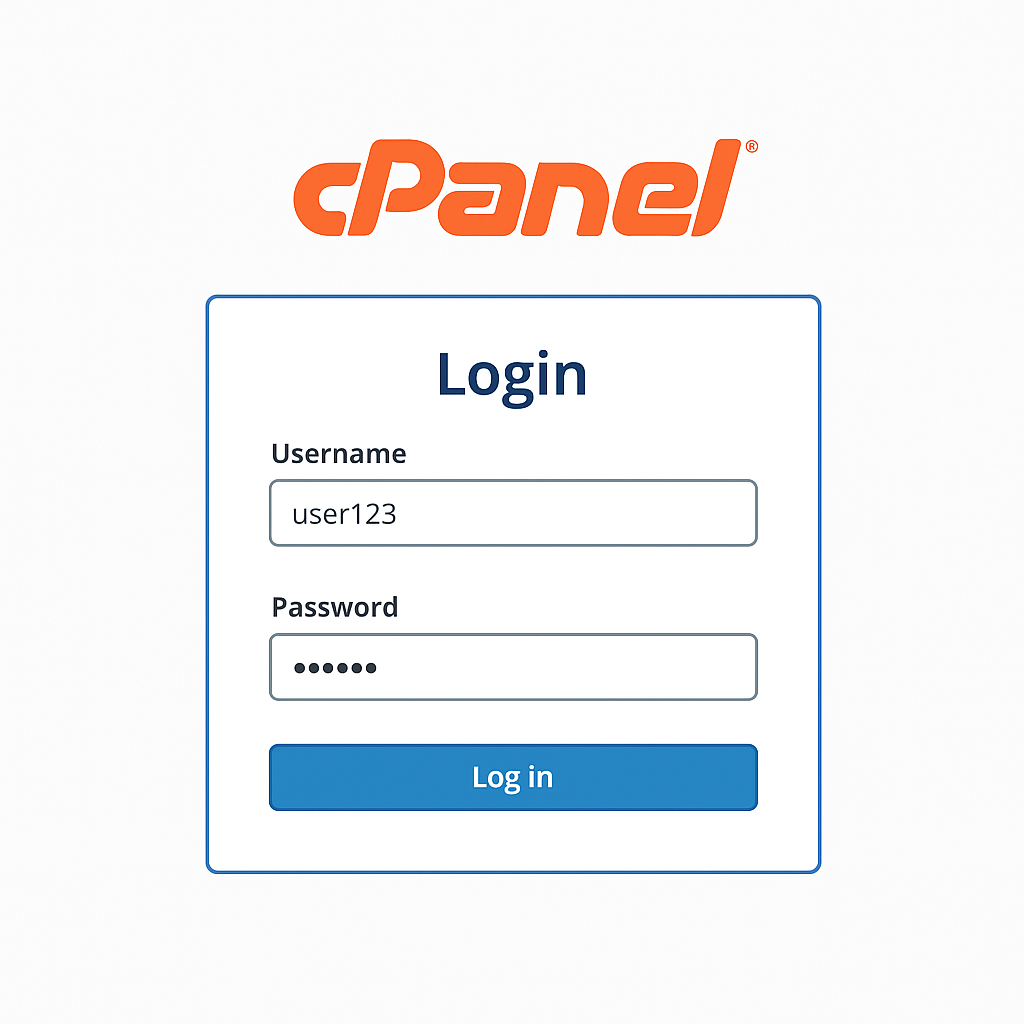
3) (If enabled) Complete Two-Factor Authentication (2FA)
-
Open your authenticator app and enter the 6-digit code.
-
Click Verify.
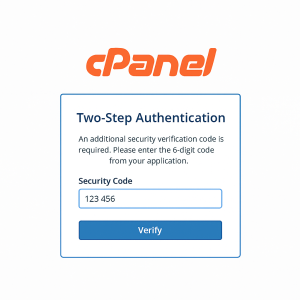
4) You’re in! Explore the cPanel Home dashboard
-
Use the Search to find tools quickly (e.g., Email, File Manager, Domains).
-
Common places to start:
-
Email → create mailboxes
-
File Manager → upload files
-
SSL/TLS → manage certificates
-
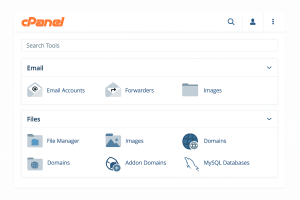
5) Alternative method: Login via your Hosting Client Area
-
Sign into your hosting provider’s Client Area.
- If you are using AppyHost, Then proceed to your dashboard.
-
Go to your Hosting product → click Login to cPanel (single sign-on).
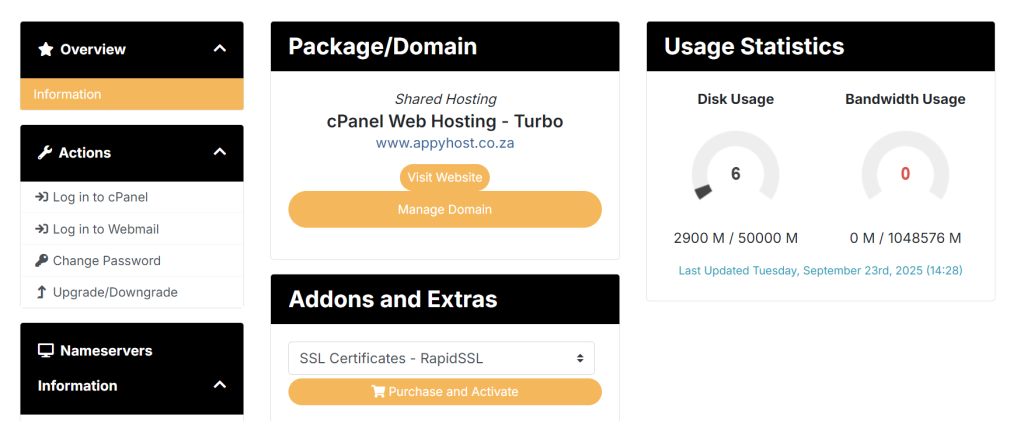
6) If you can’t log in (quick fixes)
-
Double-check username/password (case-sensitive).
-
Try the server hostname on port 2083 instead of the domain.
-
Clear browser cache or use Incognito/Private window.
-
With 2FA, make sure your phone’s time is synced.
-
If your IP is blocked, change networks or ask your host to whitelist your IP.
-
Reset the cPanel password from your Client Area.
Optional notes for your knowledgebase
-
Direct links:
https://yourdomain.com:2083works the same as/cpanel. -
Secure login: Always use HTTPS.
-
Where to find credentials: In your welcome email or the Client Area under Products/Services → View Details.
