Outlook is one of the most popular email clients worldwide. Whether your email is hosted by AppyHost, another web host, or a corporate mail server, the steps to set up an account are largely the same. This guide covers both Windows and Mac versions of Outlook.
What You’ll Need
Before starting, have these details ready (usually provided by your hosting provider or IT admin):
- Email address (e.g.
you@yourdomain.com) - Password for your email account
- Incoming mail server (IMAP or POP)
- Outgoing mail server (SMTP)
- Port numbers and encryption type
📌 Tip: If you’re unsure, check your hosting control panel (like cPanel), or ask your provider for the “Mail Client Manual Settings.”
Step 1: Open Outlook and Add Account
- Launch Outlook 2023 or Microsoft 365 Outlook.
- Click on File → Add Account (Windows) or Outlook → Settings → Accounts → + New Account (Mac).
- Enter your email address → click Connect (Windows) or Continue (Mac).
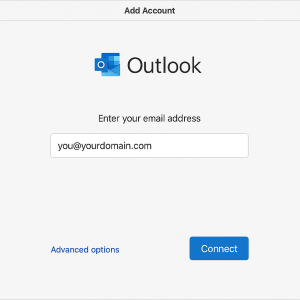
Step 2: Choose Account Type
- Select IMAP (recommended – keeps email synced across devices).
- If you prefer POP (stores mail only on one device), choose POP.
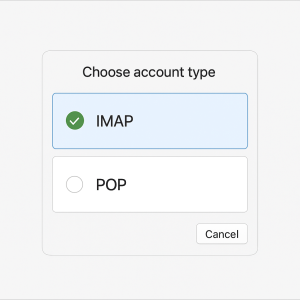
Step 3: Enter Server Settings
Here are the standard settings most providers use:
| Setting | IMAP (Recommended) | POP (Optional) |
|---|---|---|
| Incoming server | mail.yourdomain.com |
mail.yourdomain.com |
| Port | 993 | 995 |
| Encryption | SSL/TLS | SSL/TLS |
| Outgoing server (SMTP) | mail.yourdomain.com |
mail.yourdomain.com |
| Port | 465 (SSL/TLS) or 587 (STARTTLS) | 465 (SSL/TLS) or 587 (STARTTLS) |
| Authentication | Required | Required |
| Username | Full email address | Full email address |
| Password | Your email password | Your email password |
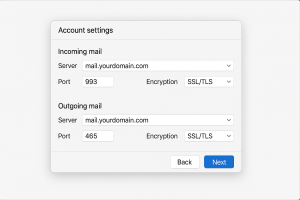
Step 4: Authentication Settings
- Tick “My outgoing server (SMTP) requires authentication.”
- Choose “Use same settings as my incoming mail server.”
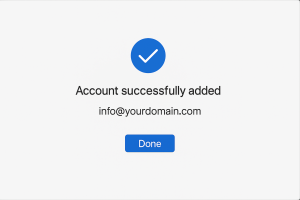
Step 5: Finish Setup
- Outlook will test the connection.
- If successful → click Done.
- If errors occur, double-check:
- Server names
- Ports
- Encryption type (SSL/TLS or STARTTLS)
- Password (reset if forgotten)
Troubleshooting Common Issues
- Certificate warnings → Use your hosting server’s hostname (not just
mail.yourdomain.com). - Can’t send email → Try port 587 with STARTTLS instead of port 465.
- Wrong password → Reset it in your hosting control panel.
- Mailbox full → Clear old emails or increase storage quota.
FAQ
Should I use IMAP or POP?
- Use IMAP if you access email from multiple devices (phone, laptop, webmail).
- Use POP if you only use one device and want to save space on the server.
Does this work for Gmail, Office 365, or Exchange?
- No. Those providers use their own special settings. This guide is for custom domain emails (like
@yourdomain.com).
✅ That’s it! Your email account is now ready in Outlook 2023 / Microsoft 365.
